Podcast: Play in new window | Download
Subscribe: RSS
Time for part 3 of our tour through the hobby of astrophotography. You’ve set up your gear, taken some clear images. Now we’re going to help you turn that raw data into the kind of amazing photographs you see in books and on the web.
|
|
Show Notes
- End of the World (NOT) Cruise
- Google+: Fraser, Pamela
- Subaru Telescope
- How to Create a Flat Field — AstroWise
- IRIS software
- REGIM Software
- A list of software for Astrophotography — AstroPix
- Maxim DSLR — Michael Covington
- GIMP
- Adobe Photoshop Lightroom
- RegiStax
- FITS Image Viewer
- IRAF Software
- AIP4WIN Info and Handbook
- CCDSoft
- Maxim DL — Oceanside Photo and Telescope
- Mira software
- IDL software
- FITS Liberator
- Cloudy Nights Forum
- Universe Today Flickr Group
- The World at Night (TWAN)
- Ice in Space
- Astronometry.net — for automatic image annotation
- Astrodatamining.net — another resource for annotating objects
- http://iraf.noao.edu/ — for filtering the sodium light and increase the contrast
Transcript: Astrophotography, Part 3: Image Processing
Download the transcriptFraser: Welcome to AstronomyCast, our weekly facts-based journey through the Cosmos, where we help you to understand not only what we know, but how we know what we know. My name is Fraser Cain; I’m the publisher of Universe Today, and with me is Dr. Pamela Gay, a professor at Southern Illinois University – Edwardsville. Hi, Pamela. How are you doing?
Pamela: I’m doing well. How are you doing?
Fraser: Doing good. So, we should plug again about the “End of the World” cruise. Just to let people know, we are kind of quietly plugging the “End of the World” here at AstronomyCast before we plug it in sort of wider audiences, so I haven’t mentioned it on Universe Today, and we haven’t got Phil over at Bad Astronomy to mention it and so on, mostly just…not that he necessarily would, but we’ll ask, but just cause we want to give AstronomyCast listeners sort of a more of a chance to get in. And if you do want to participate, book a room on the cruise, book a cabin and join us. So remember we’re going to celebrate the end of the world, December 21, 2012, cruising the eastern Caribbean on…you know, and even visiting Mayan ruins when it’s all supposed to end.
Pamela: So you can get all the details if you go to Astrosphere.org and we have a phone number for you to call. The travel agent who’s booking everything, her name is Zelda, and when you talk to her just tell her, “AstronomyCast sent me,” and we’ll go on our own adventure thanks to Zelda.
Fraser: Perfect. Alright, well let’s get on then. OK, time for part three of our tour through the hobby of astrophotography. You set up your gear, take some clear images, and now we’re going to help you turn that raw data into the kind of amazing photographs you see in books and on the web. So would it be safe to say that a lot of the magic of good astrophotography comes from this post-processing world? Software…?
Pamela: I’d say the vast majority of the magic comes from the post-processing.
Fraser: Yeah, yeah, that it’s really…I mean, you set up your, you’ve got good gear, you set up your camera, you press a button a bunch of times, but there’s actually so many options in the way you set up your software, and the way you set up your image, and the way you combine them and collect them and tune and remove noise and all that. That’s where it really comes together.
Pamela: Well, what’s really amazing is you can take the best images any human being on the planet has ever taken, and if you process them wrong, it will be useless junk, but you can take some kind-of-mediocre images on the sky — clouds, Moon pollution, whatever it is that affects the images, but with proper post-production, you can make those images really shine.
Fraser: Right, and so then what we’re really talking about today is, you know, you’ve taken all those pictures, you’ve got them filled up in your camera, you connect them to your computer, you download all of those raw images, and then what on Earth do you do with them to then make that final photograph? So, I think, let’s go back again and let’s talk about the different, you know, the different styles of astrophotography, the three styles that we’ve already talked about, the connecting your digital single-lens reflex camera to a tripod, taking some long…a series of long exposures in raw format, you know, and they’re going to be seen on the camera, you need to pull them off on your computer. We’ll talk about the process where you’ve got a webcam attached to your, you know, medium-range telescope, and you’re trying to go after the planetary stuff, the bright objects in the sky, then the really detailed, $20,000 camera-telescope-mount set-up, where you’re using a CCD array to pull data off as well. So let’s go back to the DSLR route. Let’s…you know, we talked about last time that we want to get these really, nice RAW images, the RAW format: R-A-W, you know, like all in capitals. What do I do with them? And I’ve…you know, what now?
Pamela: Well, so the first thing you do, no matter what, is you back-up your data, and the reason I say this is when you’re going through processing the images, it’s very, very easy to click a switch in your software such that it overwrites the original images, and if you don’t like what you did, you can’t go back and try something else if you overwrote them.
Fraser: Right, and that’s where the art comes into this is, as long as you keep that raw data separate, take a shot at it try to get an image result, and if you don’t like it, just go back to the beginning, take another path, take another crack at it, and maybe you’ll get an outcome that you’re a lot happier with.
Pamela: And this is something that even the pros do. I’ve been working with an absolutely amazing telescope driver image-reducer, basically, data miracle man out at Southwest Research Institute, and he’s trying to coax amazing images out of the Subaru Telescope, which is one of the world’s largest telescopes down in Hawaii. And he’s on his third pass through the data, each time revising the software he uses, each time changing the options that he takes to get it just a little bit better, and a little bit better, so no matter how good you are, there’s always that chance you’re going to start from the beginning.
Fraser: Now with the, sort of, that original method we’re talking about, the first of our three techniques, you know, I’ve got all these raw images of, like, wide-field, Milky Way, you know, each one was for, whatever, 10-30 seconds…what do I do with them?
Pamela: So the first thing you do is you need to do some calibrations. So here is some steps where, first things first, you can do a number of different ways to check for variations in how sensitive your camera is across the entire field. You can either take images of an evenly illuminated surface: a white wall, the twilight sky. Some people actually will create out of plexiglass these light boxes that they then attach their camera to out of focus to get this evenly illuminated image. Once you have these evenly illuminated images — these are called flat fields. The other type of thing that you want to do is measure all of the noise within your detector. So you can do this using what’s called dark images. This is where, depending on your camera, either your camera automatically every time you take a long exposure takes a second long exposure with the shutter closed, and then it subtracts off that shutter closed image because that image only contains the noise, and if the noise is consistent from one image to the next, when you subtract it off, you can just get rid of that noise. This is the same way noise-canceling headphones work, but this is the light equivalent of those noise-canceling headphones.
Fraser: And is this ability somehow provided by software like Photoshop, or is there some kind of special software that you need to use?
Pamela: Well, you can do it in Photoshop, but Photoshop’s not designed for it, so here you want to break down and either download some software – there’s a number of options out there, IRIS is a good one that runs multi-platform, there’s another one called REGIM – it has a lot of its instructions in German, so I tend to go to the IRIS site instead. A lot of that website is written in French, but the IRIS stuff itself is in English. These free software packages will help you figure out how to do all this image calibration. Now, if you’re interested in spending some money, Maxim DL has Maxim DSLR as one of its options, and this is an amateur astronomy imagery production package that has been tailored to meet the needs of everyday people trying to get the best astronomical images in the world. There’s lots of other software out there; these are the ones I find useful for working with DSLR cameras.
Fraser: And so, what do they do to your images? I mean, do they output a whole bunch of more images, which then had their light balanced out, or does it actually handle the merging as well?
Pamela: It does all of these different steps. So the first thing it will do is if your camera doesn’t automatically remove the dark current for you (which a lot of the cameras do), you feed it, you tell it what are your dark current images, and it will combine all of them and then subtract those off of your science images, your flat-field images. Then the next thing it will do is you feed it those images that I told you about of the evenly illuminated surface. So you feed it those, it adds them all together, but it does it in a way that averages everything together, so if one pixel is hot in only one image, it ignores it, but if it’s always a little bit hot, it averages those values together to get it hot, but in a typical behavior, so now you have a typical, how-your-camera’s-misbehaving image, and this it divides off so that anywhere where your camera’s a little too sensitive to light, it makes it fainter, anywhere your camera’s typically under-sensitive to light, it makes it brighter. And this flattens out your image so that the sky is evenly illuminated, if it’s actually evenly illuminated. If there’s dust, it fixes the dust. So that’s the second step.
Fraser: So is that just like a one-stop shop? In other words, you’ve got your RAW images, you feed them into one of these software packages that we talked about, IRIS or Maxim, and then out comes one of your final ones? After you’ve mucked with all the features and you tweak all the settings, and you color balance and blah, blah, blah, you know, read the instruction manual, the point being (that was the technical term, of course)… bayesian light, annotation, heurism, um, but you know, [laughing] you, you…will that just output your final picture, you know? You’ll be mucking with the features and then out will come the final image, or do you gotta do more?
Pamela: No. So you use the software like REGIM, like IRIS, like Maxim DSLR to get all of the noise that you can get removed from your images, to get all of the dust and the optical issues. You use it to fix all the stuff that’s wrong, but you still have images that aren’t art. You still often have just black and white images. To go that extra step to stretch the colors, to adjust what do you actually want red to be — here most people actually resort to Photoshop, and that’s where the big bucks are. Now, if you’re not ready to spend the money in Photoshop, a much harder to use, but also a very powerful software tool is GIMP. GIMP is the open source community’s answer to Photoshop. It has lots of powerful tools, it has fairly good documentation, it’s not as intuitive to use as Photoshop, but it’ll get the job done.
Fraser: Yeah, now Photoshop is not intuitive to use, so that’s…unfortunately, it’s about three steps below the controls of a 747, but you know, I mean, I use Pixelmator on my Mac and it’s good. It does most of the things that Photoshop does. Gimp is free if you’re willing to sort of beat your head with a hammer, and Photoshop is expensive. And someone in the Google plus hang-out is recommending Adobe Lightroom, so there’s another choice as well, but the point being that that’s where the art happens. You’ve got that final place where you then create the art. You know, I can see situations where you’ve taken this great big wide-field image, you’ve got some horizons, some trees, and then you’ve also got the night sky up above and you’re trying to make it look that you can see the you know that horizon and see the city lights, but then at the same time have the Milky Way stretched above and it all look like art, so I think that’s really cool. OK, now let’s kind of go back around to that next technique that we’ve talked about where we’ve got the little webcam, we’ve connected it to our eyepiece and we are dropping out video of Jupiter, or Saturn, or you know, of the Moon. What, uh, how does that work then?
Pamela: Here it’s actually awesomely easy thanks to a piece of software called RegiStax. Now, it’s only going to be easy if you have access to a Windows system. So all you folks like me out there who are running OSX, it’s time to install the MWare BootCamp parallels; all you people on Linux, it’s time to dual boot. Suck it up, pay the money for windows because RegiStax is free. It doesn’t balance out in the end, but RegiStax, if you’re going to be doing this sort of astro-webcam imaging — it’s designed for planets, and planets are actually much harder to cope with than stars because when you’re trying to align all of these images, if you’re looking at a star field, you grab 5, 10, 20, 30 stars – as many stars as you can, and you tell your software, “Grab those stars in every single image. Align, stretch, rotate, whatever it takes to get those images to line up perfectly.” Do not try this at home in Photoshop; you will hate yourself. Use astrophotography software to do the stacking. Now, with planets you often just have one giant, round (hopefully round), object that doesn’t have sharp features to align on. RegiStax has coded black magic in it where it’s able to figure out, based on the edges of the sphere, what needs to be done — sphere projected into a circle for your image, what needs to be done to align everything. And it’s also pretty good about helping you reject things because there’s always going to be those images where the sky misbehaved, where you walked too hard and you jiggled your telescope, and it will help you go through and do everything you need to do to get a great image out the other end.
Fraser: So this software will line up all the frames to help make sure that you’ve got everything nicely lined up, and then let you go through the frames and just kind of go, “Ah, blurry — throw it out. Oh, that’s crisp — let’s keep that one. Ooh, there’s a little bit of a better edge on the storm there — I’ll keep that one.” And then, I’m guessing, give you some way to sort of pull out certain features and push other features back a bit.
Pamela: Well, what it’s going to allow you to do is add everything together, and it’s in this adding together part that it takes the information, and anything that’s faint when you add it together is going to get brighter and brighter and brighter. Now, this isn’t going to allow you to say, “I want the red redder.” Again, you use RegiStax to do the crunching part, and then you dump the result in Photoshop or Gimp.
Fraser: Right, but you’re going to end up with one image — one great, big, you know, high-definition image that you’re then going to color balance and change the saturation and the hues and all that kind of stuff in Photoshop, but you’re no longer going to have access to the raw frames unless maybe you somehow dumped them out into layers in Photoshop.
Pamela: That would be painstaking and awful, and don’t do that.
Fraser: That’s where you’re saying, “Don’t do that.” OK, OK, great… [laughing] and one of the users in the Google plus hang-out says that RegiStax is awesome, but as user-friendly as an angry porcupine, so you’ve been warned that it’s as user-friendly as an angry porcupine.
Pamela: And a lot of this software is as user-friendly as an angry porcupine. Occasionally, it’s as user-friendly as an angry hedgehog.
Fraser: Right. Like adorable, but still prickly. Um, yeah, yeah, well I mean, in a lot of the cases it’s made by programmers, by astrophotographers, attempting to roll their own solution and then they get to the point where, “Well, it worked for me, but I guess it would work for other people as well. Sure, I can share it with you,” and then somehow it turns into a product at some point, and you know how it goes.
Pamela: Photoshop is THE easiest to use of all these pieces of software.
Fraser: Photoshop is awful! So, that’s terrible; that’s not saying a lot. OK, well then let’s move on to that third methodology because I think that is the one that’s the most complicated, I think, in my mind.
Pamela: And this is the time that you separate the apprentices from the master sorcerers. When you have your FITS images coming off of a CCD…
Fraser: FITS images? What? What? Wha?
Pamela: So with your regular DSLR camera, you can get RAW, you can get TIFF, you can get jpegs. When you move on to using CCD cameras, it moves to an international image standard that works with all sorts of neat, nifty arrays and metadata, and it’s a great image standard that takes up lots of disk space, and it’s the standard we use for astronomy. It’s called FITS.
Fraser: FITS, OK…jpg, gif, FITS, sure. OK.
Pamela: And so once you have your FITS images, you have to do all of the nastiness that you had to do with your DSLR cameras, so your subtracting off your dark images, here we also have bias frames, so you’re subtracting off your bias frames, you’re creating your flat fields, you’re dividing off your flat fields. You are then image aligning everything, and to do all of this for free, you want to use software called IRAF that will make you cry. It’s pretty much a guarantee [laughing]. I’ve been teaching for Swinburne Astronomy Online for a number of years and once or twice a year, I have a student take on IRAF and I’d say that majority of them have either wanted to act violence upon their computer, or they’ve simply ended up weeping at their keyboard [laughing]. And the thing is, though, once you make it past the tears and the anger, and the denial, and you move on to acceptance, IRAF can do absolutely anything and it is completely free. It’s powerful — it just does miracles to bad images. Now, to those of you who’d like something a bit friendlier, we’re now back to the angry porcupine, or the angry hedgehog level of software. There’s a number of pieces of software out there. Maxim DL, which is the same company that does Maxim DSLR, they’re actually different versions of the same piece of software. There’s AIP4WIN, which has the best user manual out there. You can buy the user manual by itself, and it’s kind of the go-to manual in how to reduce amateur astronomy CCD data. There’s CCDSoft, there’s other kind of in-between educational professional and amateur software, there’s…Mira is a piece of software that’s out there, and for those of you who want to spend the big bucks, there’s software called IDL, which is kind of it’s own image language, so when you see these amazing color simulations of, like, asteroids hitting the ocean — that simulation was probably written in IDL, and you can also use IDL to reduce all of your astronomy data.
Fraser: Right, and so then we’re going to have…now is the CCD connected to the computer, is it going to be this again, dropping these great big images in FITS, these FITS graphics? And then you’re going to then import them in, and the software in, you know, is going to, you know, you’re going to be doing the settings, and setting: this is the dark removal, and that’s the this, and that’s the that, and you’re going to use all the settings depending on whether you’re trying to make a pretty picture, whether you’re trying to do science and come out with this, again, you’re going to come out with a final raw image, or are you going to come out with multiple images, which you’re then going to combine in Photoshop? What next?
Pamela: So CCD, if you’re using a highly-sensitive black and white CCD, looking through filters, which is what I’d recommend, you’re going to end up with an absolutely through-the-R filter, amazing combined image, an absolutely amazing, through the V or the G, something that gives you green colors image, or whatever set of colors you’re using. You’re going to get each of these different black and white images still in FITS format, and then there’s that little piece of software called FITS Liberator that’s available completely for free from the Hubble Space Telescope Science Institute. It’s actually put together by the European space agency, and this free piece of software is going to allow to take that FITS image and play with it until you get the stretch exactly the way you want it, until you get the white balance exactly the way you want it, and then it outputs it to something that you can use in Photoshop or Gimp. So we’re back to Photoshop and Gimp again.
Fraser: Photoshop and Gimp, right. And you’re going to import them in as one image or are you going to put them as three images, and then set one for your red, and one for your green and one for your blue, and then mess with it that way?
Pamela: Right. That’s exactly what you do. You import them in as individual images and then you copy them in to your different image channels. And one of the neat things about Photoshop is you can actually play with it such that we talked about while you’re taking images that you should take some unfiltered images that you use as illumination images. These simply allow you to sharpen things up in the end, so you can use that to mask the entire image using either a darkened or a lightened layering effect. You can then take and make your red channel some combination of images through a red filter and an H-Alpha filter, some combination of H-Alpha and IR, so you can combine five, six different filters into those three-color channels that we use for RGB in all sorts of creative ways that allow you to get these amazing images.
Fraser: That is really cool. That’s…and again, it’s the most complicated way, but again, it’s the way that gives you the most control at every step of the process, allows you to both do science and make pretty pictures if you want, and the final results are worth the effort, so I think that’s fantastic. Well, I think we’ve come to the end of our three-part trilogy on astrophotography, and I think we pulled it off. I think…
Pamela: I think we did.
Fraser: Yeah, I mean, talking about astrophotography… Seriously, we have had this show in the works for like 100 episodes, we’re like, “Yeah, we should do…we’re going to have to talk about it…how’s that going to work?” So anyway, I think that was great. I think, someone can have this on while they’re in front of the internet and be browsing for all these different pieces of software and pieces of gear, and take a look at it and check through our show notes. We’ll have links to lots of stuff, so I think that was great.
Pamela: And we’re sorry if we were a terrible influence on you, but I know this three-part series led to me buying a new Canon Rebel T3I camera, so I can go out and play along with our show. And for those of you who want to learn more and want to find a community of people doing this, the Cloudy Nights forums is a great collection of human beings who know their hardware, so…
Fraser: Well, I’m going to sort of shamelessly self-promote as well, which is that we post amateur astrophotographers on Universe Today almost every day, sometimes two a day, and we’re always hungry for people to send us the images. So if this has in any way gotten you inspired you to take some pictures, you know… We’ve highlighted everything from people showing conjunctions, and pictures of the Moon, they’ve just…or like a really nicely-framed image to the really high-end CCD stuff, so you know, if you want an outlet to do that, we’ve also got a Flicker group on just for Universe Today’s astrophotography. And if you come to Universe Today and look at any of the astrophotography photos that we post, you’ll see a link to that Flicker group, then all you’ll need to do is just post photos into that Flicker group, and then we will pluck them out and highlight them in Universe Today, so not only are we going to get you hooked on this hobby, but I’m also happy to promote you and get your name out there, so you know — get started!
Pamela: And Fraser’s not the only one doing this really well.
Fraser: Yeah, I am. It’s just me; it’s the only place. No, no, there’s lots of good stuff.
Pamela: The one other place that is my favorite random historical sites images to use for PowerPoint presentations is there’s a site called The World at Night – TWAN, and they have all of these amazing images of cities, of old architectural ruins, of those geologic features that appear in every geology book, so you have Ayers Rock in Australia, for example, so you get this combination of amazing things on the planet Earth, and amazing things in the skies above, so…
Fraser: Perfect.
Pamela: Lots of communities to join into…
Fraser: There’s tons, there’s Ice Hunters, which is Mike Salway’s community…yeah, there’s a ton. Even Flicker is great, Picasa, even on Youtube there’s some great stuff, so there’s lots of places to go.
Pamela: And Astronomy.net will put all of the metadata on your image, so that other people looking at your image know, “Oh, that’s this place on the sky,” so that’s a project by David Hogg, and they have plug-ins that work with Flicker.
Fraser: Sweet. OK, cool, well thanks a lot, Pamela.
Pamela: My pleasure.
This transcript is not an exact match to the audio file. It has been edited for clarity.